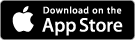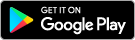Did you know you can rename your accounts at any time using Internet Banking?
To better organise and identify your accounts you can give them simple names, such as 'Groceries' or 'Rent', or you can name them after your specific goals like 'House Deposit' or 'Wedding'.
To personalise an account name:
1. Log into Internet Banking
2. Click 'Settings' in the top menu, and scroll down to ‘Personalise Account Names and choose display’ section
3. In line with the account you want to rename is a 'Nickname' field. In this field, type the name that you want to rename the account to. Do not enter the word "account" in your new account name as it is not needed and will be automatically removed. Maximum length of the account name is 22 characters.
4. After entering the new name, simply click on 'Save' to exit the menu and return to your Accounts list.
Your account’s new name will display throughout Internet Banking and Mobile Banking App, for your easy identification of accounts. Please note, the bank’s official records for the name of the account will not change. For payment purposes use the official name of your membership.